Abstract
Often times you will find yourself having a need for subtitles. Either it is for your YouTube video or… I don’t know.
The old way was to create an empty file and with help of some program start making subtitles. Writing down the text. Manually selecting starting and ending position. Going back and forth for adjusting. Translating. It was very mundane work.
Fear not, we have a 21st century, and you can help yourself with modern AI.
Prerequisites
- Linux (most likely)
- ffmpeg
- Python
- PIP
It should also be possible on Windows, but you are on your own.
Software installation
We will use autosub for AI and subtitleeditor for some final cuts.
autosub:
pip install git+https://github.com/BingLingGroup/autosub.git@alpha ffmpeg-normalize langcodes
subtitleeditor should be in your repo, in my case I use Arch BTW, so:
pacman -S subtitleeditor
Will do the trick.
Auto generating subtitles from movie file
This will generate polish subtitles from video file with polish audio source. Just type:
~/.local/bin/autosub -i MOVIE_FILE -S pl
And the magic begins. Subtitles will be auto generated and place along your MOVIE_FILE.
Adjusting
Now open new project with subtitleeditor and begin editing. To help yourself with identifying speech regions, which could be mixed up, generate waveforms.
When you select subtitle line click on waveform with your left mouse button, and you will adjust the start of subtitles while right-clicking will set the end time. If you want to delete a particular line, ctrl+delete will do the trick.
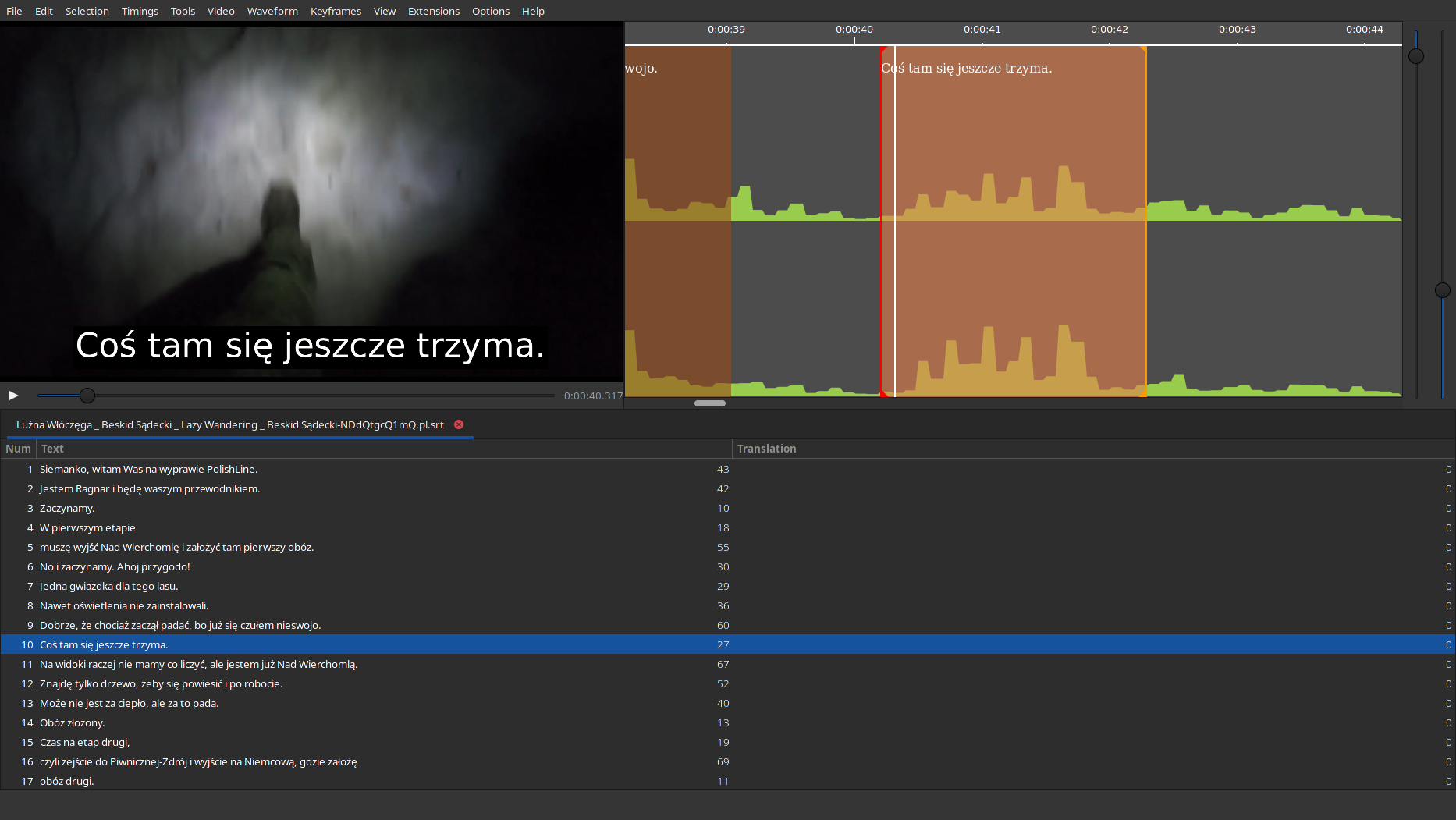
Subtitle Editor
Once you are done, save the file.
Translating
Now we want to translate to English. That is easy as:
~/.local/bin/autosub -i SUBTITLE_FILE -SRC pl -D en
Adjusting translation
Now there are two ways I can do it that I like. First, you can open translation with subtitleeditor (ctrl+t) and edit there or use vim with side-to-side view of Polish and English subtitles.
Subtitleeditor workflow
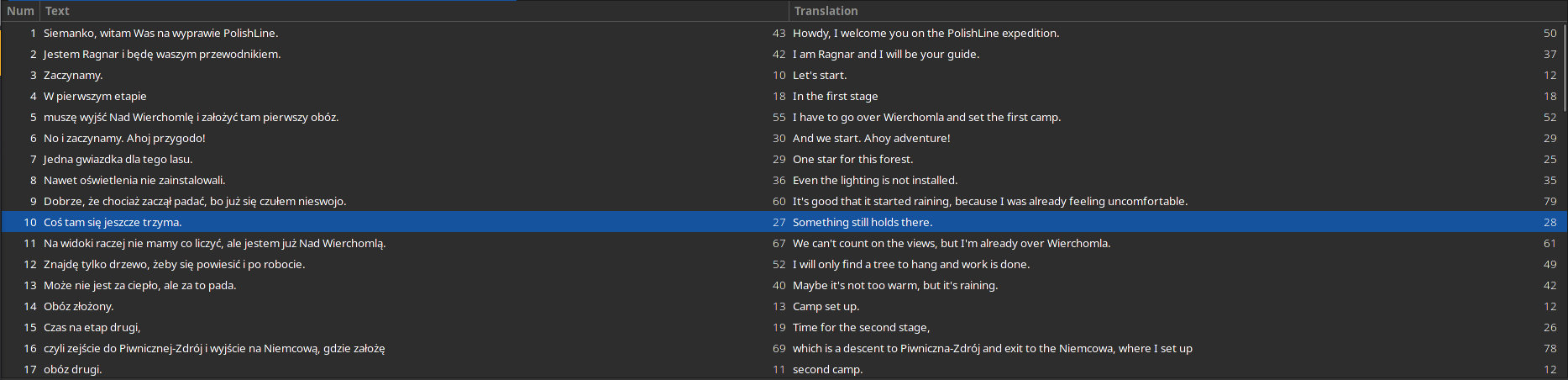
Subtitle Editor translation view
Vim workflow
Note: If you do not know vim, just use subtitleeditor.
First, let’s open both files:
vim POLISH_SUB ENGLISH_SUB
Now execute ctrl+w v and it will open side-by-side. In both windows it is a good idea to enable spellchecking. You can jump between windows using ctrl+w w
:set spell
:set spelllang=pl
Last thing, let’s enable synchronisation scrolling between windows. In both, execute:
:set scrollbind
Summary
Some really cool projects can make the life of subtitle creators much easier with the help of new technologies. Having subtitles can enable people with disabilities to enjoy content around the globe that would be in the other case unreachable. Once your content is ready, you can put little effort into making it more accessible.